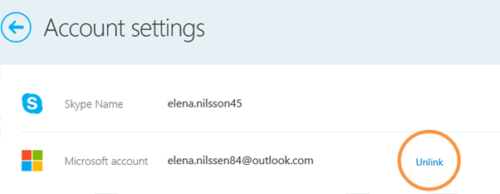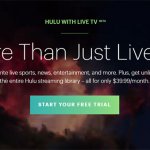But then there comes a point when you might decide to delete the account and honestly that isn’t going be fall easy in your hands. Microsoft has made it almost a puzzle level tricky to get close to deleting your Skype account permanently. It is obvious that no company will advertise how to delete your account but Microsoft does not have 1 or few steps to do the same. It has a set of processes that need to be followed in order to delete your account. Here we aim to guide you step by step through the whole process of you deleting your skype. There is no one button with respect to Skype that makes the deletion process easy. Infact Microsoft states that they need to be contacted to have your account deleted. But you can follow these steps before doing the same before you leave skype. Recently, we have also shared how to send DM on Instagram?
How To Delete Skype Account Permanently?
Where to start ?
Get through this checklist as a part of deleting your Skype account permanently. Step 1) Remove your Skype account from your Microsoft account by unlinking it as deleting one will delete both otherwise. If the two are not linked, you can directly skip to the next step. If you are not sure follow the guidance below to know if your accounts are linked.
How to unlink Skype from Microsoft account :
Deleting a skype account will mean the Microsoft account linked to it also will get deleted. Hence, make sure you unlink your skype profile from your Microsoft account before you proceed. a) Sign in to your skype and go to your account settings and scroll down. Under settings and preferences you will see option for account settings. b) Here you will have an option to unlink your Microsoft account. Click on the same and click continue to confirm the process. c) If the option shows not linked then you can skip this part and jump straight to step 2. Important: If your account page displays your name as Live: [Your email without domain name] or outlook : [your email without domain name] is important to understand that deletion of account might lead you to lose contacts you saved in your Microsoft outlook account. If you have issues unlinking the accounts please contact skype customer support to understand the issue. Step 2) Cancel any ongoing subscriptions you have linked to your account and apply for a refund incase you have a long way for the plan to be over. It is preferred if you can use any credits left in the account as refunds after closing an account rarely follow. Also, remove any auto-renew options you have chosen for payments.
Steps to cancel subscription:
a) To cancel the payments and subscription go to the blue bar on the left in account setting and cancel the same. To confirm the cancellation click “Thanks but no Thanks , I still want to cancel“. b) Although it is preferred you use up your skype credits in case you have any left then use the online skype staff support chat to apply for refund or fill out cancellation or refund form. c) To stop recurring payments to the account, in account details section go to billing and payments and disable the Auto Recharge option.
Also, remember recurring payments are applicable both for subscription as well as skype credit. Do not confuse them. Step 3) Delete your Skype number if you have any linked. – You cannot get a refund for the subscription of Skype number. So, it is better to make use of it.
In order to delete your skype number click the Skype number in Manage features section and go to settings. Here you can click Cancel Skype Number option. The number will be active till the date quoted for your subscription period in the page. After this your number will still be reserved for renewal if you choose for the next 90 days. After this process you should contact skype customer service for closing your account. Once initiated the process to completely remove your account will take about 30 days from Microsoft. Meanwhile if you wish that your account stays away from any limelight during this 30 days period, you can follow the steps given below to make you undiscoverable. Step 4) Change your status to offline and remove any personal information present in the platform. Your profile should look like a default frame with no information.
OR Use edit profile from Account details option. a) Go to your profile picture option in my info and click on the image and remove the profile picture. b) Change your status to offline or invisible. To do the same go to my info and status or go to file and change status and make the necessary change. c) Enter your mood message with a polite note about being unavailable or preferably not available or alternate means of contact. d) Go to edit profile under settings and preferences and click edit your personal information and remove all the information here except your email address which is mandatory for verification by Microsoft. [You cannot edit your skype name – so you can leave it be]. Once you have completed the following you are almost undiscoverable in Skype. Now, finally sign out of skype on all your devices. Sign out of the current device to and start your count for 30 days and you will be off Skype. Remember if your account gets deleted so will the contacts, chats and other details related to it. So, do keep in mind to save or backup any data required before you initiate the process. I hope you liked this tutorial on how you can delete your Skype account permanently on our blog Dreamy Tricks. If you have any queries, please let us know in the comments section below.