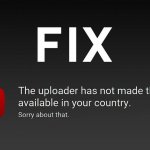How to Unblock Someone on Twitter?
Maybe you are a person who doesn’t even know how to block someone on Twitter. And, it is not appropriate to explain the unblocking method in this scenario. Hence, I have added the blocking section first. Also Read: – How to Delete Twitter Account Permanently
How to Block Someone on Twitter with Computer?
Read and follow the steps given below to block anyone on Twitter. Step 1: Visit twitter.com from your browser. Then, press the Log in button. You will see a couple of fields to enter your credentials.
Step 2: Once you log in with proper credentials, what you see is your Twitter homepage. The next job is finding the profile of the person whom you want to block. If he/she is in your follower list, go to followers. Step 3: There you can find all your followers. Choose the exact profile by a single click. Step 4: Clicking on a person’s profile brings you to their timeline. Look at the right to their name. Can’t you see a gear-like button? Simply hit on it.
Step 5: You will get a number of options. Click on Block from there.
Step 6: Twitter will ask you to confirm your blocking decision. If you have made up your mind to block that particular person, don’t hesitate to press Block right away.
That’s it. You have learned how to block someone on Twitter. As you just saw, it’s not a mammoth task. Next, let’s dive deep into the core of this post; how to block a person on Twitter.
How to Unblock Someone on Twitter?
There are two different ways to unblock people on Twitter. The first one is the individual method using which you can’t unblock more than one person at a time whereas the second is used to unblock people on bulk. First, I am going to share the method to unblock a single person on Twitter.
How to Unblock an Individual on Twitter?
You need to follow the steps given below carefully to unblock a person on Twitter. Step 1: The very first step is logging into your Twitter account. Go to twitter.com» press Log in» enter your credentials. There you go! Step 2: When you see your homepage, you have to find the profile of the person whom you like to see unblocked. As long as they stay blocked, you may not see their timeline. But there is an easy way to get the same. Simply search for their username using the search field given on the top-right portion of the screen. (Yeah, you must know their username. In case you don’t, the bulk method can be used to unblock a single account as well).
Step 3: Searching for the username fetches a number of results. You can see multiple tabs like Top, Live, Accounts, etc. there. But don’t use any of them. Under the top tab, you can see someone mentioned the account you want. Just click on one of the mentions as it links to the account timeline.
Step 4: Look at the right to the gear-like button. There it goes! Just press the Unblock button.
Alternatively, you can click on the gear button and, get Unblock option there as well. Now that you know how to unblock an individual on Twitter let’s get to know the bulk method to unblock someone on Twitter. Also Read:- How To See Who is Looking at Your Facebook Profile
How to Unblock Someone on Twitter? {Bulk Method}
I have given each step in a comprehensible manner. Read and implement these to unblock a single person or a number of individuals. Step 1: As in any section, log into your account. A forgot password link is there in case you can’t remember the credentials. Step 2: When you reach your account timeline, look at the top navigation bar for your avatar picture. It’s a gateway to a number of options that change your account settings. So, click on the avatar picture. Step 3: You can see about seven options there. Choose Settings among the lot. In order to change any account related sensitive options, you need to access the same feature.
Step 4: Once you get the settings have a look at the right pane of options. Find out Blocked accounts from there and click on it.
Step 5: You can see all the accounts you have blocked so far. Hover the mouse pointer over Blocked button to see Unblock. Don’t forget to click to make it worked. You can also press the gear button and choose Unblock as it bears the same function.
N.B.- Say you want to have a list of accounts you blocked to be sent to one of your friends for helping them avoid those. Then, you can use the Export button. Similarly, your friend should use Import option to upload the list to Twitter. Also Read:- Unlock Computer with Phone – Android & iPhone users
Wrapping Up
I hope you know how to unblock someone on Twitter now. You got two different methods to do the same. In case you found yourself in a dilemma regarding this topic, don’t forget to reach out to me using the comment field given below. I will try my best to get rid of your chaos. Don’t you think this post will help all your friends? Help us spread the words by pressing one (no restrictions! You can use all though) of the share buttons given here.