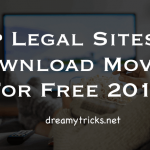If you wish to know more about the aforementioned feature, read on!
Prerequisites for Downloading Content on Netflix –
Before we tell you how to get around to downloading content, let’s take a quick glance at some of the conditions you’ll need to meet in order to get started.
How to Download a Title on Netflix?
Coming to the crux of this article, here’s a fairly comprehensive guide on downloading a movie or a TV show using the Netflix app:
How to Select the Download Video Resolution?
Netflix offers two video qualities in which to download a title –
Standard: This is a lower resolution but downloads content faster and is good enough for small devices such as handsets. Higher: This downloads titles in up to 1080p/HD quality and is better for larger screened devices such as tablets and computers. But obviously, it is much slower as far as download speed is concerned.
You can choose either of them, depending upon which device you’re using and how much space you have left in your device. As mentioned earlier, videos in HD quality take up significantly larger amounts of space. In order to select the video quality, simply tap on the menu and click on “App Settings”. Then, tap the “Downloads” tab and adjust the video quality. Note that if you have an Android device that is incapable of playing videos in HD, you may not have the option of setting the video quality to Higher.
What Titles Are Available for Download?
If you’re a fan of Netflix Originals, you’re in luck because all the Netflix Original titles (movies and TV series) are available for downloading. Some of the most popular ones include Orange is the New Black, Black Mirror, House of Cards, Okja, Stranger Things, Sense8, Mascots, and Narcos. Other non-Netflix produced TV series available are Vikings, Breaking Bad, Riverdale, Gotham, Bates Motel, and Suits. You can even download big-banner films such as Ted 2, The Boy, Minions, Jurassic World, Lucy, Lord of the Rings, Fast and Furious, and Now You See Me. There are plenty more but obviously, they all cannot be listed here so go check out the “Available for Download” catalogue, now!
Is There a Way to Download Other Titles?
Despite offering a great selection, regular entertainment watchers may often feel disappointed when a title doesn’t display the download icon underneath. What does one do then? Well, there’s a way to get around this limitation. All you have to do is download and install a third-party screen recording/capture app on your device, launch it and have Netflix opened in your browser. Make sure that you select the “Full Screen” option in order to capture the whole video. You can choose from both, free and paid apps. Some of the most well-known android apps are AZ Screen Recorder, Mobizen, and SCR Screen Recorder. The most popular ones for iOS include Airshou, Vidyo, and BB Recorder. If you’re using a Windows computer, you can get the CamStudio. You can even record on your computer and transfer the file to your handsets later. One major drawback is that you’ll need to play the title from beginning till the end, without pausing, for it to record properly. Also, this method is not a legit one, so do it at your own risk!
How to Delete Downloaded Titles?
As you might be aware, movies and TV shows eat up a lot of space so once you’re done watching them, its best to free up your space by deleting some or all of the downloaded titles. Here’s how:
Deleting a Specific Title: Go to “Menu” and tap “My Downloads”. Then, select “Edit” from the upper-right corner and hit the delete button to get rid of it. Note that Netflix does not prompt a confirmation box before deleting a title so take your time and do it. Deleting All the Titles: Choose “App Settings” from the menu located at the upper-left corner of the app screen. Tap “Delete all Downloads”. It’ll show a confirmation screen. Select “Delete” and that’s it; it’ll all be gone.
The Big Caveat: As with any service/feature, the Netflix download feature too comes with its own set of drawbacks. The most important one to remember is that if Netflix removes a particular title from its library, it will cease to appear under “My Downloads”. Note that you cannot export downloaded content to external storage such as Hard Drives. Conclusion: For the times when you don’t have an access to the internet or simply don’t wish to use data, the download feature on Netflix serves as the perfect solution. Moreover, if you face any issue related to streaming, then you can contact their support. If you have 1-2 hours to kill on an aircraft or at a hotel room, watching a downloaded movie/TV show is the best way to avoid boredom. Even when you have some free time to spare at your workplace, watching downloaded content on Netflix is the best way to go, without your boss yelling at you for consuming extra data. However, remember to plan this in advance and download titles beforehand as you’ll still need the internet for that.