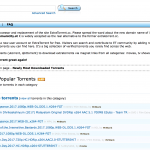But here, you are going to find out the real ways of resetting the addictive game. Below you will find three different ways to reset COC game as per your device (for both iOS & Android). You can click on below link to directly jump to that method.
- Reset Clash Of Clans on iPhone using factory reset
- Reset COC on iPhone without restore
- Reset COC on Android phone
How to Restart Clash of Clans Easily?
In this tutorial, you will find out the effective methods to reset the game on iDevices and Android gadgets as well.
How to Reset Clash of Clans on iOS without Jailbreak?
So first, we are going to explore the method of restarting the Clash of Clans on iOS. I have got two different methods here for the same purpose. Also Read:- (Methods) Block Spam Messages In Android and iPhone
Method 1: Restarting Clash of Clans using a Factory Reset
Follow the steps given below for the successful restarting of Clash of Clans. If you want to preserve any data, make sure you have a proper backup. Step 1: Pickup your iOS device and access the Settings. You can find the gear icon of Settings on the homepage among other app icons. Step 2: You have to choose General from the resulting menu. Reset should be your pick from the upcoming list of options. Step 3: As we are doing the reset to delete all the data, you must select Erase All Content and Settings, which would be the second item on the screen from the top.
Step 4: Then, you will get a small popup-like screen, and there you need to tap on the red Erase iPhone option.
The process will take a few minutes to reset your device completely and bring it back to the brand new scenario. Once you finish up the process correctly, the iOS Setup Assistant will be displayed at the first startup after the reset. Step 5: Now that you have a fresh iPhone, and it’s time to create a new Game Center ID now. Don’t forget to download CoC all over again. Obviously, you can see that you need to start the game from the beginning. (A popup will appear asking whether you need to load the old village or not. You should choose Cancel at this step)
So, now you know how to restart Clash of Clans with one device. As this one requires device reset, some peeps want the process of restarting CoC without factory reset. That’s exactly what you are going to read next.
Method 2: How to Reset Clash of Clans Village without Restore
In this section, you are will know the resetting process of Clash of Clans without the device restore. But you need two devices here. One with your old CoC game and the next one without the game installed ever. Step 1: Pick up the device with no Clash of Clans on it. You need to make sure that this device has a new Game Center ID that defers from the one you use for regular gaming. Step 2: As you don’t have CoC on this device, it should be downloaded. Just do it and stay patient if you have a slow internet connection. Step 3: Once the app installation is finished, you need to complete the tutorial because the gameplay will start only after the same. Step 4: It’s time to take the iDevice with old CoC village on it. You must sign out of the Game Center account there. Step 5: Now you have a new Game Center account that you created on the other phone. Just sign in back to it using the new login details. If you don’t want Clash of Clans on the new one, you must log out of it. That’s all. You learned how to restart Clash of Clans on iOS.
Method 3: How to Restart Clash of Clans for Android?
As Clash of Clans does not support restarting officially, you need to take a hard step here. You must have a new Google account to reset the game. Step 1: Visit plus.google.com and start a new account. It may take a while to complete the entire procedures like form filling and phone verification etc. Step 2: Once you create a new G+ account, you can shift the focus to your Android device. Visit Settings » App.
Step 3: You can see the whole list of apps installed on your device. Search for Clash of Clans there. Don’t forget to tap on it as well. Step 4: Tapping on it will reveal some details about the app like size, cache, storage location, etc. You will see a button named Clear Data there. Use it to erase all the data of CoC on your gadget. Step 5: Now, go back to the main Settings interface and access Accounts. You can add, remove or manage to sync here.
Step 6: You need to add the newly created Google account here. Don’t forget to enter the proper credentials for the completion of the process. If your gadget supports default account selection, choose the new one. Step 7: Open Clash of Clans again and choose the new account in Google Play Games (if you chose default account, this might not be necessary). That’s all. You can see the game starting all the way from the beginning.
Wrapping Up
I have given you the ways to reset Clash of Clans game on both Android and iOS as well. It’s completely up to you which one you should go with. If you encounter any issue with the processes shared above, you can let me know about the same. I will be more than glad to help you out. Don’t forget to follow official social media handles of Dreamy Tricks. In case you know any easier method than the three mentioned here, you are free to share the same with me and my audience using the comment section down below. Don’t forget to share this post with your CoC lover friends on social media.